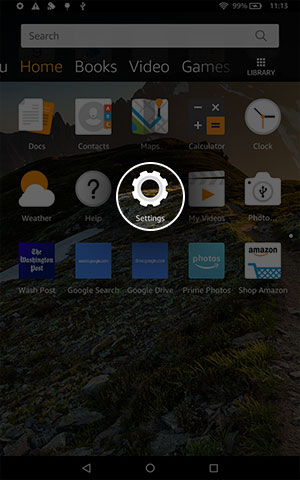
Step 1
Click the “Settings” Icon
Sorry Kindle users! Amazon has blocked our app from their App Store for Kindle devices. However, if you want to show them who’s boss, we’ve created a workaround to allow you to install the Libro.fm app on your Kindle Fire. Other Android devices can still install Libro.fm via Google Play (recommended) or Amazon’s App Store.
You’ll need to enable installation from "unknown sources" briefly to install the Libro.fm app. This sounds scary at first, but we’ve outlined the steps in detail below to help. Always feel free to contact us at hello@libro.fm if you run into any trouble.
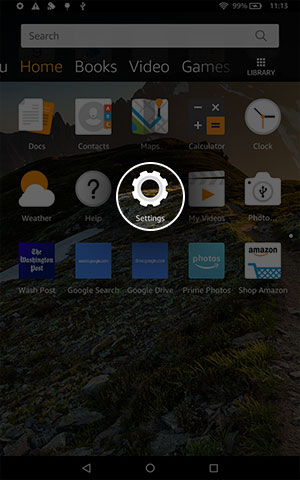
Click the “Settings” Icon

Select “Security”

Click the “Apps from Unknown Sources” toggle button

Select “OK” in the alert

The “Apps from Unknown Sources” toggle button should now be highlighted

The Libro.fm App will automatically download to your device

If it does not download automatically, click on the menu icon (three bars) in the nav bar

Select “Downloads”

Select “librofm.apk” to download the Libro.fm App

Select “Install”

Select “Open”

The Libro.fm app is now installed on your Kindle
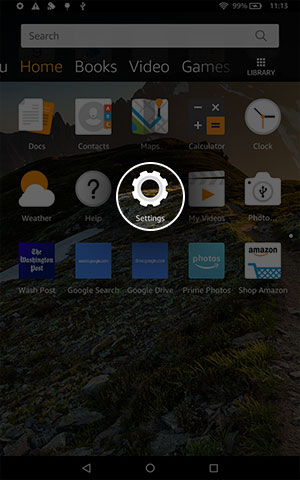
To restore your security settings, click the “Settings” icon

Select “Security”

Click the “Apps from Unknown Sources” toggle button

The “Apps from Unknown Sources” toggle button should now be dark
Check out our Help Center or contact us and a real, audiobook-loving human will get back to you!